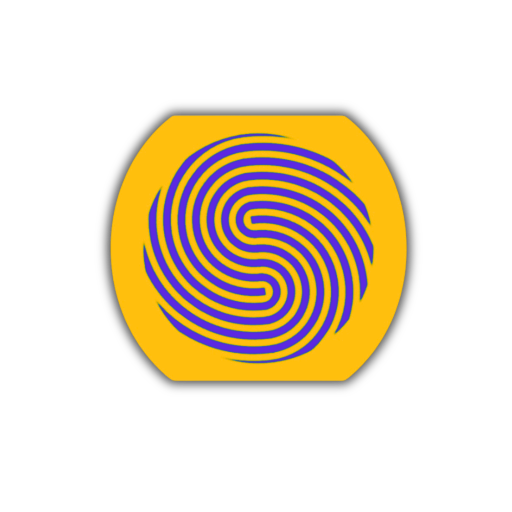How to Manage Multiple Social Media Accounts with Anti Detect Software
How to Manage Multiple Social Media Accounts with Anti Detect Software If you are a social media marketer, influencer, or enthusiast, you probably know the challenge of managing multiple social media accounts. You need to create different profiles, switch between them, post engaging content, interact with your followers, and monitor your performance. And you need to do all this while avoiding being detected, blocked, or banned by the social media platforms. This is where anti detect software comes in handy. Anti detect software is a type of software that helps you create and manage multiple browser profiles, similar to incognito mode or gologin. Each browser profile has its own settings, cookies, history, extensions, and fingerprints, making it look like a different device and user. This way, you can access multiple social media accounts from the same computer, without raising any suspicion or triggering any security measures. But how do you use anti detect software to manage multiple social media accounts? Here are some steps to follow: 1. Choose an anti detect software that suits your needs and budget. There are many options available in the market, but not all of them are reliable, secure, or easy to use. One of the best anti detect software products that we recommend is MultiBrowser, a cloud-based saas that offers a user-friendly interface, fast and stable performance, and affordable pricing. 2. Create an account on MultiBrowser and log in to your dashboard. You will see a list of browser profiles that you can create, edit, or delete. You can also customize the settings and parameters of each browser profile, such as the browser type, version, language, resolution, timezone, geolocation, user agent, and more. 3. Create a browser profile for each social media account that you want to manage. For example, if you want to manage three Instagram accounts, you can create three browser profiles with different settings and names, such as IG1, IG2, and IG3. You can also assign different proxies or VPNs to each browser profile, to further enhance your anonymity and security. 4. Launch the browser profile that you want to use and log in to your social media account. You can do this by clicking on the launch button next to the browser profile name, or by using the shortcut keys. A new browser window will open, with the settings and parameters that you specified for that browser profile. You can then log in to your social media account as usual, and start posting, liking, commenting, following, or unfollowing. 5. Switch between browser profiles as needed. You can easily switch between different browser profiles by closing the current browser window and launching another one, or by using the shortcut keys. You can also run multiple browser profiles simultaneously, as long as your computer can handle the load. This way, you can manage multiple social media accounts at the same time, without logging out or logging in again. 6. Monitor your social media performance and adjust your strategy accordingly. You can use the analytics and reports features of MultiBrowser to track your social media metrics, such as the number of followers, likes, comments, shares, views, impressions, and more. You can also use the feedback and support features of MultiBrowser to get help, suggestions, or tips from the experts and the community. By using anti detect software to manage multiple social media accounts, you can save time, effort, and money, while increasing your reach, engagement, and influence. You can also avoid the risks of being detected, blocked, or banned by the social media platforms, and enjoy a smooth and hassle-free experience. If you want to try anti detect software for yourself, you can sign up for a free trial of MultiBrowser and see the difference. You will be amazed by how easy, fast, and convenient it is to manage multiple social media accounts with anti detect software. Don't miss this opportunity and join MultiBrowser today!